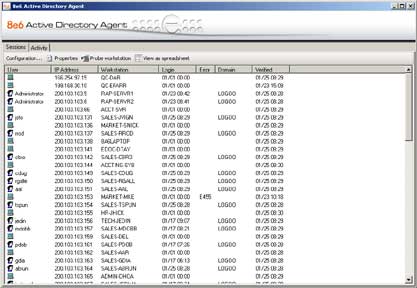| AD
Agent: User Interface
The AD Agent's
user interface can be accessed from the Windows Start menu. This
console provides administrative monitoring and control functions
for the Agent, and includes the Sessions view screen that shows
the status of all known workstations (click the image below to view
it larger in a separate browser window):
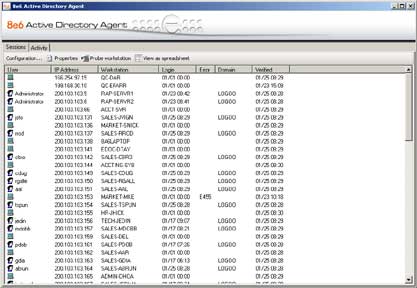
The Sessions
view shows the following information:
- User: This
is the Windows username of the party who last logged into the
workstation.
- IP Address: The
network IP address of the workstation as detected by the AD Agent.
- Workstation: The
name of the workstation.
- Login: The
time at which the end user logged in, or the time at which the
login was detected in some cases.
- Error: An
error code that can assist with troubleshooting
problem workstations.
- Domain: The
NETBIOS domain name to which the user belongs. If the end
user logs on to their local machine instead of the domain, this
will be the name of the machine.
- Verified: This
is the time of the most recent status verification.
The Sessions
view also includes the following toolbar buttons:
- Configuration:
Launches the Configuration Options window.
- Properties:
Displays additional detailed properties for the selected workstation.
- Probe
workstation:
Launches the interactive workstation probe window (used to manually
check a workstation's status on demand).
- View as
spreadsheet: Exports
the session table data as a .XLS file and launches the associated
application (e.g. Microsoft Excel or other viewer).
Related Topics:
Back
| Top |